Image and Upload Guidelines
The Skyou Centralized Service design platform works best with transparent .png's or .ai files with transparent backgrounds. We only support .ai files that are saved with PDF compatibility.
The advantage of using .ai files is that they scale infinitely without distortion. When there are new products with larger dimensions, you won't need to upload new files if you begin with .ai.
- Supported files: JPEG, PNG, GIF, BMP, SVG, AI.
- When saving .ai files, "Create PDF Compatible File" must be checked.
- Files should be in the RGB colorspace.
- Files should not exceed 500 MB.
You will be designing 3d objects on the Skyou Centralized Service platform, using the Skyou Centralized Service 3d design tool. The templates for each product are complex, but these overall dimensions should allow you to create an image that covers each product fully:
- T-Shirts: 8000 x 8000 pixels @150dpi
- Backpacks: 8000 x 8000 pixels @150dpi
- Laptop Sleeves: 3000 x 3000 pixels @150dpi
Our Pantone Match tool works with most SVG files, nevertheless some options when saving or exporting the file can cause problems. If you are having issues with your file please follow this guide:
1. Make sure all text is flattened. Text paths are not supported on SVG files.
2. Export your SVG file using the "Export As..." option under the File > Export menu.

3. Set the styling option to Inline Style.
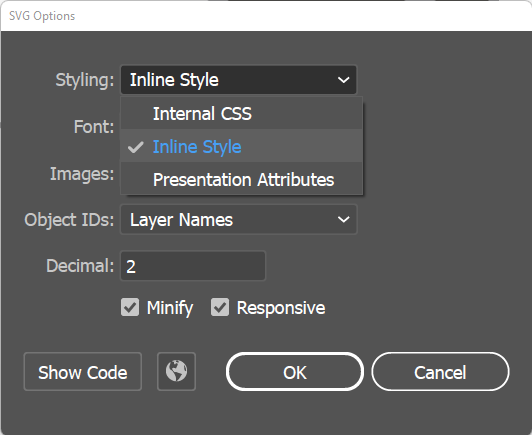
4. Uncheck the Responsive checkbox.
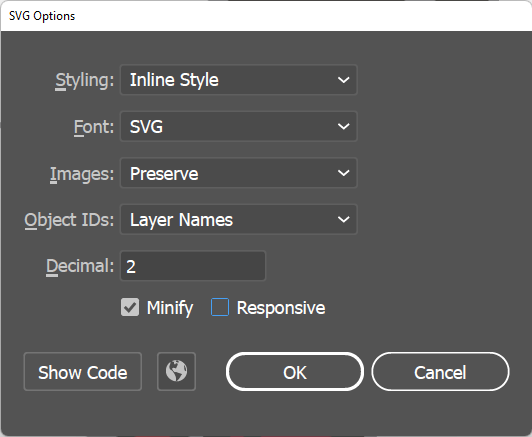
5. Select OK to save your file, it should be ready to work with our pantone match functionality.
